 There are many reasons why working on Linux has advantages, but for web developers, it should be a no-brainer, but just in case you really need reasons here are just a few of the main ones.
There are many reasons why working on Linux has advantages, but for web developers, it should be a no-brainer, but just in case you really need reasons here are just a few of the main ones.
The main feature Linux boasts that makes it better suited for web development over any other Operating System is the fact your local apache server has the same setup as your live hosting. Even without this, the benefits of using Linux over Windows or Mac OS are massive. I’ll go through the main advantages with you in this article.
Spending less time worrying about problems
Once you have your computer setup to use Linux you can spend less time worrying about viruses and other security problems, and more time working on what really matters, your job.
As Web Developers spend a lot of time on the Internet, whether its checking emails, working on twitter or downloading the latest patches for software you use. It’s nice to know your pc, and all the important work on it is save. When using Windows and even a Mac to an extent you can install Antivirus, anti-spyware and anti adware on your computer to have any chance of making sure its safe from the threats that come with using the internet these days. And even then, that is a lot of trust to be putting in the hands of a 3rd party company.
A real life, proper server to test on
When working on a site, many web developers work on a local development server before transferring it over to their live site. This enables them to test everything before it goes live. Any computer with a browser can view locally stored html files, although if you work with php in any form, you’ll need a server with php supported (guess what you can do that locally on the Linux box as well!).
Both Windows and Mac can be setup to run as a local server, although these have totally different setups from over 70% of all online servers, which run on Linux Machines.
When running Linux on your PC you can have a fully functioning web server on your computer with the exact same setup as your live site.
How to install Lamp on Ubuntu
Save Money
You don’t need to spend big bucks to have the latest and best Linux running on your computer. Licencing is non-existent as Linux is Open Source.You’ll be able to easily find a linux distro that will run on nearly any PC made within the last 10 years, possibly more if you really want to.
Instead of spending money on the applications you use, you can get something suitable for free, which can be installed in minutes without any hassle once you get past the relatively easy learning curve. And as Linux is open source it means that anyone who is interested can help out with the code, just like what happens with WordPress!
It’s Yours: Web Developers love Open Source Software
It’s a fact that a majority of our community love Open Source software. Most of US believe that software should not be under proprietary license. So why use a software which is not open source. Linux is open source and you are free to do anything with the code. Change it, rip it, sell it whatever you want to do with it. Just keep it open source. 🙂
5 great free Linux Web Development Applications
Gedit
Comes as default with most Linux distributions, is a great simple no frills text editor which its quite popular for coding. Has syntax and tab support.
jEdit
Another text editor, though more advanced. This truly is a programmers text editors.
KompoZer
Kompozer is a great free wysiwyg web editor. Another similar software is Amaya which is a great free Web editor started by the WC3.
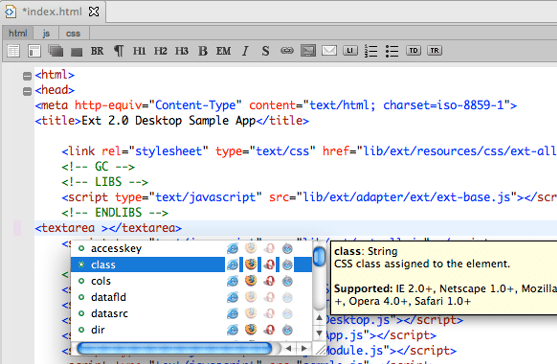
Aptana
Offers a full web development environment producing html, css and JavaScript.
Despite what some people believe browsing on the web using Linux is the exact same (apart from being allot safer). You can use all the big browsers apart from Safari, and I’ll also point out that all the addons work as they should no matter what Operating system you are running.
Lamp (Linux, Apache, MySql & PHP )
One I’ve already mentioned: The package LAMP, an anagram of Linux, Apache, MySql and PHP provides a fully working server which is the same package 90% of all websites run on. Great for offline development too!
Note: I haven’t linked to the above few programmes a I recommend you download them with your system installer.
For a great sized list showing some brilliant Linux Applications head over to 101 Most Useful Open-Source Apps for Small Business.
Designing on Linux
Designing on Linux is also a lot better than what people seem to think. By default many distributions include the programme Gimp, which although not exactly as detailed as Photoshop, it defiantly does pack a punch.
Other programmes that are great for designing are:
Inkscape

An Open Source vector graphics editor, with capabilities similar to Illustrator, CorelDraw, or Xara X, using the W3C standard Scalable Vector Graphics (SVG) file format.
OpenOffice Draw
From the OpenOffice package offers the ability to draw anything from a quick simple design to detailed complex designs
It’s also possible if you don’t want to use any of the great Linux alternatives to get Photoshop working on Linux using Wine.
Photoshop CS2 on Linux with Wine
And if there is a Windows programme that you can find for Linux then you can more than likely get it installed on Linux using Wine (Free) or Crossover (from €37.00 ) though crossover is more aimed at playing Windows games on Linux.
As an alternative if you do have a reasonably fast PC with sufficient ram you could use a virtual machine (VIRTUAL BOX) and have a couple of flavours of Windows on it (licensing is the issue here, but you are just testing) and then check if IE7 and 8 (and IE6 for about 20% of the web users) can access your site. More importantly you can then see how badly these will mangle your code and what fixes you have to make.
Linux is suitable for everyone

A common misconception is that you need to be a big tech person or geek to use Linux, although this is true with some distributions such as Arch Linux, with the dawn of new distro’s like Ubuntu, you can have a fully working Computer with a few clicks and 15 – 20 mins of your time.
You can even use Wubi: the Ubuntu installer to install Ubuntu with a single click from Windows.
Helpful Readings:
Some other great Linux distributions
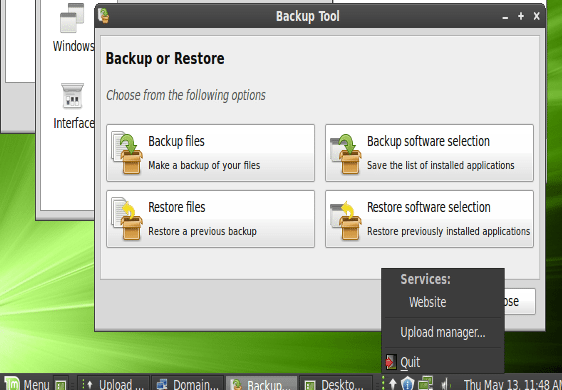
So there probably isn’t any single reason why you should move to Linux for your Web Development work, though it can drastically make life a lot easier for you. I really recommend you at least give Linux a try, it really is worth the effort.
da: http://www.1stwebdesigner.com/




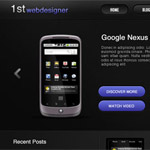





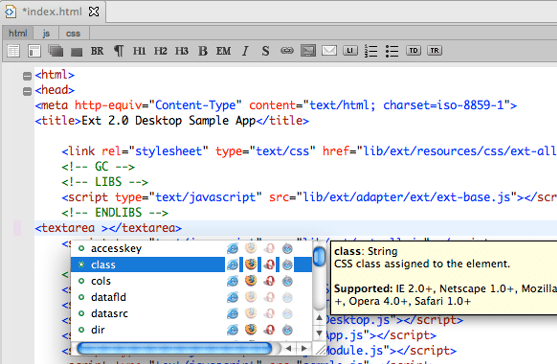


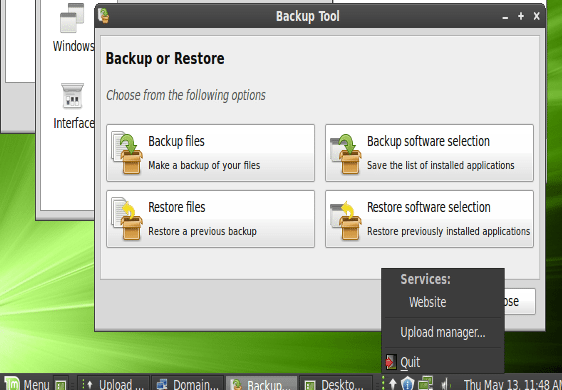







![sshot-2010-06-04-[19-02-27] sshot-2010-06-04-[19-02-27]](http://www.howtogeek.com/wp-content/uploads/2010/06/sshot20100604190227.png)



![sshot-2010-06-05-[20-11-11] sshot-2010-06-05-[20-11-11]](http://www.howtogeek.com/wp-content/uploads/2010/06/sshot20100605201111.png)

